|
IF YOU BOUGHT GraphiQL last year, you'll wish now that you had waited for Sinclair's QL Paint - an advanced version of the Talent package.
For those of you who do not own a graphics package, this is the one to buy. It has everything you are possibly going to need.
Control of the drawing devices is through a series of icons and drop down menu options which are selected using the cursor keys. There are eight of those menus which are accessed through the F5 function key.
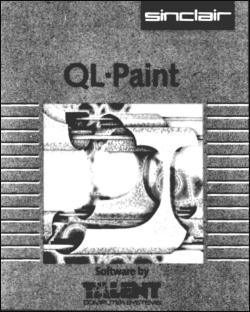
Holding the space key down while moving via the cursor keys leaves a trail of dots in the selected colour. You can also switch to airbrush and squirt a fine texture of paint onto the screen, drawing in the same way as you would with the pencil.
On the next level of design you can pre-define shapes such as circles, lines and boxes. Those can be filled with colour or texture taken from a library of patterns stored within the program.
Textures are created in a window at the bottom of the screen and can include any shape or colour. For instance, you could design a star pattern, coloured blue on the outside wall and yellow at the centre, and fill any area within your main design with that texture.
The patterns which make up textures can be as complex as you wish. You could, for instance, make up a series of picture elements such as the sun, grass or even a house and call them from the library to create the main picture. It is a powerful part of the package which is not available on most other design programs for the QL.
QL Paint will also copy and mirror parts of your design along one or two axes. That saves a lot of time reproducing shapes on the screen and takes less than a minute to complete.
To copy a design from one area of the screen to another, mark a rectangular window around it and take the cursor to the screen area where you want to reproduce the shape. You can then plant the design onto the screen or save it to microdrive.
Mirroring a shape in the X or Y axes can be done in a similar manner. Just put a box window around the shape to be mirrored and press the keys corresponding to the vertical or horizontal plant.
The results of your graphic dabblings can be output to a microdrive or printer - it is not possible to use a disc drive. A printer driver written in SuperBasic has been included so you can set up the program for your make of printer. The instructions are simple and concise so, you should have no difficulty in making the most out of this superb package.
The advantages of QL Paint over GraphiQL are physically slight but the savings for you in time and energy are great. You only need to read the instruction book once to use this product and, if you've had experience with other design products, you may not have to refer to it at all.
If you are a beginner you will be surprised at the graphics you can create within a matter of minutes. You don't have to be an artist to achieve good results, as playing around with shapes on the screen often produces a prize winning picture which can be put into your programs.
|